By creating a WhatsApp ad on Facebook, you can take your audience by clicking a button on your Facebook or Instagram ad to your WhatsApp. This will help you get your audience’s phone number, nurture them by providing value, and eventually make sales.
Before you begin, you need to create a WhatsApp business account and connect that account to your Facebook Page.
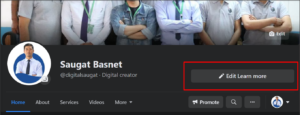
To connect your WhatsApp account to your Facebook Page. Click on the existing button that you have on your page. If you have not set up any button, then there will be Send Message as a default button.
Click on Edit Send Message
Click on Edit Button
Scroll down and select Send WhatsApp Message
Add your WhatsApp business number and click continue
You will get a verification code. Enter that code and click verify.
Your Facebook page is now connected with your WhatsApp business account.
Creating WhatsApp ad
There are many marketing objectives on Facebook Ads manager but you cannot use every objective to add your WhatsApp button in your ad.

You can use Brand Awareness, Reach, Traffic, Conversion, Engagement, Video Views & Message objectives to send your audience to your WhatsApp.
Creating Traffic, Conversion & Message Ad
You can follow the same process to create a WhatsApp ad in Traffic, Conversion & Message Objective.
Go to Facebook Ads manager
Click on create button and select traffic objective
Add your budget on Campaign budget optimization section
Click on the Next button
Choose traffic to WhatsApp
Select your Facebook page
Schedule your start and end date
Choose your audience and placement & click the next button
Go to the ad set and choose to create an ad
Add media (photo or video), primary text, headline, and description
Choose Send WhatsApp Message option as a call to action
Select Publish and you are good to go.
Creating Brand Awareness, Reach, Engagement, Video Views & Message Ad
You can follow the same process in all the objectives.
Go to Facebook Ads manager
Click on create button and select message objective
Add your budget on Campaign budget optimization section
Click on the Next button
Select Messaging Apps option to WhatsApp
Choose your Facebook Page on the Accounts section
Schedule your start and end date
Choose your audience and placement & click the next button
Go to ad setup and choose create ad or existing post (You can either create a new ad or choose an existing post. Create ad has already been covered in the traffic section so let’s cover the existing post option)
Select use existing post (You can choose an existing post that is on your page.)
Go to ad creative and select a post
If you have a WhatsApp button on your existing post, then it will automatically show the WhatsApp button as a call to action.
If you don’t have a WhatsApp button on your existing post, then you can select the post and then choose the call to action to Send WhatsApp Message and select publish.
You can also go through the video where I have created a step-by-step process to run a WhatsApp ad on Facebook.
Do comment if you have any queries regarding this article.
Cheers,
Saugat Basnet
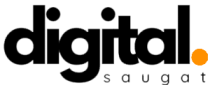


This article was very helpful!!! Thanks for sharing your knowledge with us!!!
Most welcome. Glad it was helpful.
Now I’m very clear about Google &Facebook add…
Thank you so much!sir..,
Most welcome. Glad it was helpful.